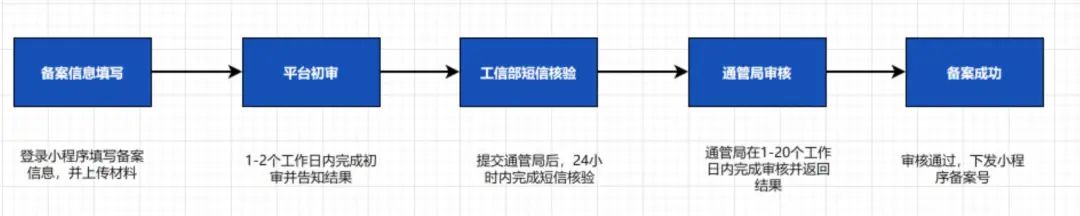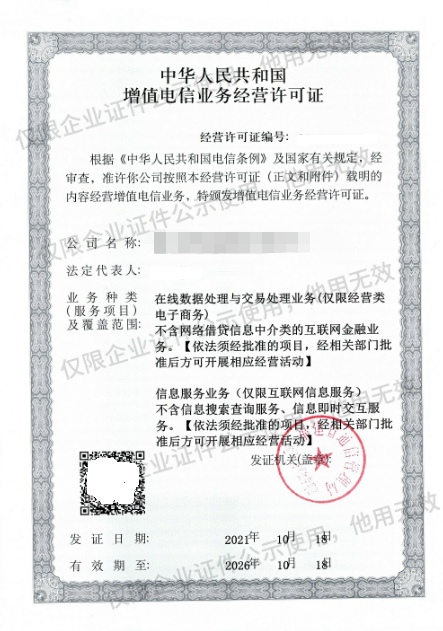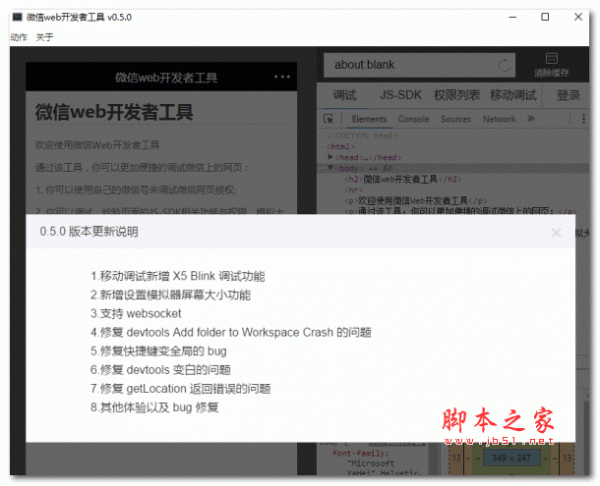微信小程序实现登录页面
本文实例为大家分享了微信小程序实现登录页面的具体代码,供大家参考,具体内容如下
实现在进入微信小程序首页前的登录验证页面,这里有两种方法,但其实原理都是一样的。
1. 在首页中加入一个弹窗作为登录窗口,效果如下图:

(1)index.wxml
登录窗口代码如下:
<view class="modal-mask" bindtap="hideModal" catchtouchmove="preventTouchMove" wx:if="{{!hiddenmodalput}}"></view> <view class="modal-dialog" wx:if="{{!hiddenmodalput}}" catchtouchmove="preventTouchMove"> <view class="modal-title">{{tip}}</view> <view class="modal-content"> <view class="modal-input"> <input placeholder-class="input-holder" type="text" maxlength="20" bindinput="inputUsername" class="input" placeholder="用户名" value="{{username}}"> </input> </view> <view class="modal-input"> <input placeholder-class="input-holder" type="text" maxlength="20" bindinput="inputPassword" class="input" placeholder="密码" value="{{password}}"> </input> </view> </view> <view class="modal-footer"> <navigator class="btn-cancel" target="miniProgram" open-type="exit"> 退出 </navigator> <!-- <view class="btn-cancel" bindtap="cancel" data-status="cancel">取消</view> --> <view class="btn-confirm" bindtap="confirm" data-status="confirm">确定</view> </view> </view>(2)index.js
在onload方法中判断当前的登录状态,这里我用了简单的 getStorage 来保存登录信息,hiddenmodalput控制登录窗口是否显示,这样就可以实现简单的登录页面,hideTabBar是用来隐藏底部tab栏按键。
/** * 生命周期函数--监听页面加载 */ onLoad: function (options) { let that = this; wx.getStorage({ key: 'username', success (res) { console.log(res.data); that.setData({ hiddenmodalput:true, }) }, fail (res) { console.log(res); that.setData({ hiddenmodalput:false, }) wx.hideTabBar({ animation: true, success: (res) => {}, fail: (res) => {}, complete: (res) => {}, }) } }) },2.新建一个登录页面
(1)在首页onload中进行登录转态验证,如果为未登录状态,则可以使用wx.navigateTo跳转到登录页面
(2)在登录页面中处理登录的相关逻辑,也可以实现相同的效果。
以上就是本文的全部内容,希望对大家的学习有所帮助,也希望大家多多支持脚本之家。
声明:本站所有文章资源内容,如无特殊说明或标注,均为采集网络资源。如若本站内容侵犯了原著者的合法权益,可联系本站删除。