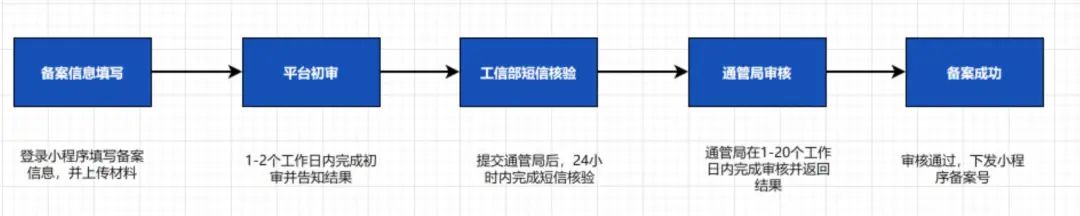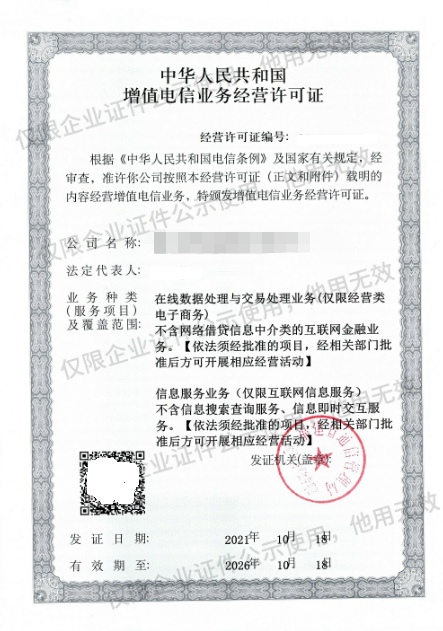微信小程序自定义select下拉选项框的方法
本文实例为大家分享了微信小程序自定义select下拉选项框的具体代码,供大家参考,具体内容如下
第一步:创建组件所需的文件

第二步:开始配置组件
select.json
{ "component": true, "usingComponents": { "select": "./select" } }第三步:自定义组件样式及js
select.wxml
<view class='com-selectBox'> <view class='com-sContent' bindtap='selectToggle'> <view class='com-sTxt'>{{nowText}}</view> <image src='../../public/image/index/jinru1@2x.png' class='com-sImg' animation="{{animationData}}"></image> </view> <view class='com-sList' wx:if="{{selectShow}}"> <view wx:for="{{propArray}}" data-index="{{index}}" wx:key='' class='com-sItem' bindtap='setText'>{{item.text}}</view> </view> </view>select.wxss
.com-selectBox{ width: 200px; } .com-sContent{ border: 1px solid #e2e2e2; background: white; font-size: 16px; position: relative; height: 30px; line-height: 30px; } .com-sImg{ position: absolute; right: 10px; top: 11px; width: 16px; height: 9px; transition: all .3s ease; } .com-sTxt{ overflow: hidden; text-overflow: ellipsis; white-space: nowrap; padding:0 20px 0 6px; font-size: 14px; } .com-sList{ background: white; width: inherit; position: absolute; border: 1px solid #e2e2e2; border-top: none; box-sizing: border-box; z-index: 3; max-height: 120px; overflow: auto; } .com-sItem{ height: 30px; line-height: 30px; border-top: 1px solid #e2e2e2; padding: 0 6px; text-align: left; overflow: hidden; text-overflow: ellipsis; white-space: nowrap; font-size: 14px; } .com-sItem:first-child{ border-top: none; }select.js
Component({ /** * 组件的属性列表 */ properties: { propArray: { type: Array, } }, /** * 组件的初始数据 */ data: { selectShow: false, //初始option不显示 nowText: "请选择", //初始内容 animationData: {} //右边箭头的动画 }, /** * 组件的方法列表 */ methods: { //option的显示与否 selectToggle: function () { var nowShow = this.data.selectShow; //获取当前option显示的状态 //创建动画 var animation = wx.createAnimation({ timingFunction: "ease" }) this.animation = animation; if (nowShow) { animation.rotate(0).step(); this.setData({ animationData: animation.export() }) } else { animation.rotate(180).step(); this.setData({ animationData: animation.export() }) } this.setData({ selectShow: !nowShow }) }, //设置内容 setText: function (e) { var nowData = this.properties.propArray; //当前option的数据是引入组件的页面传过来的,所以这里获取数据只有通过this.properties var nowIdx = e.target.dataset.index; //当前点击的索引 var nowText = nowData[nowIdx].text; //当前点击的内容 //子组件触发事件 var nowDate = { id: nowIdx, text: nowText } this.triggerEvent('myget', nowDate) //再次执行动画,注意这里一定,一定,一定是this.animation来使用动画 this.animation.rotate(0).step(); this.setData({ selectShow: false, nowText: nowText, animationData: this.animation.export() }) } } })第四步:引入组件,传入组件所需数据
1、引入组件的页面的json文件中配置
{ "usingComponents": { "Select": "../../components/select/select" }, "navigationBarTitleText": "" }2、引入组件的页面的wxml文件中配置bind:myget=‘getDate’ 对组件的事件进行监听
<Select prop-array='{{selectArray}}' bind:myget='getDate'></Select>3、引入组件的页面的js文件中配置
data:{ selectArray: [ { "id": "01", "text": "停车A区" }, { "id": "02", "text": "停车B区" } ] } getDate:function(e){ console.log(e.detail) }以上就是本文的全部内容,希望对大家的学习有所帮助,也希望大家多多支持脚本之家。
声明:本站所有文章资源内容,如无特殊说明或标注,均为采集网络资源。如若本站内容侵犯了原著者的合法权益,可联系本站删除。